Log into your ThemeForest account, and navigate ”Download” tab. Then download WordPress installation files only into your computer. You can choose to either install theme update via FTP or via WordPress installation.
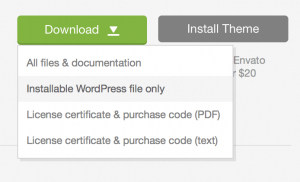
Update via WordPress
Updating the theme via WordPress is very similar to the installation process via WordPress. Follow the steps below to update your theme via WordPress:
- Go to Appearance → Themes.
- Deactivate the theme by simply activating a different theme. Once you activate a different theme, you can delete the Our theme.
- Delete the theme, click to Theme Details → Delete. Do not worry, your content will not be lost!
- Then go to Appearance → Add New Theme → Upload Theme. Then choose the zip file to upload and click Install Now button.
Update via FTP
Follow the steps below to update your theme via FTP:
- Go to …/wp-content → themes location on your server using a FTP client and backup your a theme folder by saving it to your computer, or you can choose to simply delete it. Your content will not be lost.
- Download the new version of the theme from your Themeforest and retrieve a folder by unpacking the zip that you’ve downloaded from Themeforest.
- Then simply drag and drop the new theme folder into …/wp-content → themes location. Choose to “Replace” the current one if you did not delete it.
Note:
Before updating theme, please check changelogs and make a backup of your theme folders, files, and database.